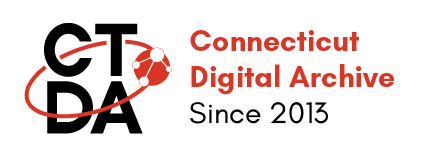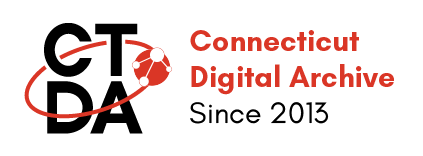Batch Update and Modify Field Values
The ability to modify groups of records at once is a powerful tool. It can also be very dangerous. Remember that in batch update THERE IS NO UNDO BUTTON! Once you commit to updating a batch of records you have to live with the results. CTDA staff cannot easily "roll back" to a previous version of your records. Be sure you understand what you are doing and TEST with a small subset of records before you attempt to modify thousands of records.
Batch Update does the same modification to a large group of records you define. You can modify multiple fields at once but you must do the same modification to all records in your selected set.
Version 1.1 January 2024
This initial release offers some basic functionality for modifying groups of records. You can batch update records administratively and batch modify metadata field values.
Administrative tasks you can do to groups of records in Version 1
- Publish
- Unpublish
Metadata tasks you can do to groups of records in Version 1:
You can add to (append) or replace the value(s) in a metadata field including multivalued fields such as Subject or Genre.
Note that this version does not allow search and replace within a field. For example, you cannot find all instances of "Joe Smith" in a description field and change it to "Joseph A. Smith"
Using Batch Update and Modify Field Values
- From your Group Administration page choose "Batch Edit and Update A" from the top menu
- Set your filters to limit the display to the set of repository items you wish to Batch Update
- Use the selection boxes on the right to select individual records or the entire filter set.
- If you leave a page all the check boxes reset to unselected.
- Right now there is a limit of 850 items per batch modify request.
- If you have more than 850 items to modify, please do them in multiple requests
- Scroll to the bottom of the page and select an Action: Modify Field Values, Publish, or Unpublish
- Click "Apply to selected items"
- If you chose "Publish" or "Unpublish"
- This will bring you to the verification page, if you are sure about proceeding click "Execute Action"
- If you chose "Modify Field Values"
- This will bring you to the "Configure Modify Field Values page"
- Select the fields you wish to modify--a data entry form block with appear for each field you select.
- Fill in the new or replacement information you would like to apply to ALL records in your selection set
- When you are finished, click "Apply"
- This will bring you to the verification page, if you are sure about proceeding click "Execute Action"
- If you chose "Publish" or "Unpublish"
- The system should begin processing the records and give you a progress bar that will update as it goes along
- Do not close your browser or leave the page until the process is finished.
- Once it is finished you will get a "success" message.
- Congratulations! You may now continue with more batches or go on to other work