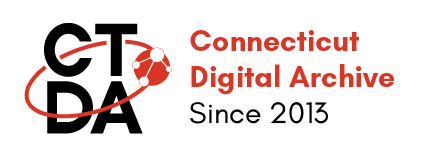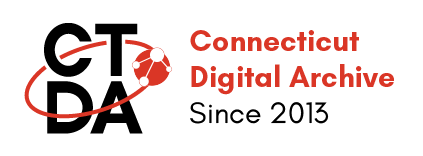Working with Multi-part Repository Items
Last Updated,
Multi-part repository items are those that function as containers for other repository items but are NOT collections in themselves. These include the Paged Content, Newspaper, Publication Issue, and Compound Object content types.
Each of these Content Types consist of a Parent items of the defined Content Type and Child Items specific to their parent types:
| Parent Type | Allowed Child Type |
|---|---|
| Paged Content | Page |
| Newspaper | Newspaper Issue |
| Publication Issue | Page |
| Compound Object | Audio, Video, Image, Digital Document |
In the repository, child items can be added and removed from parent items at any time, rearrange their order, and other housekeeping tasks after creating them. It is good practice to have the entire set of parents and children ready to go when you start this process.
There are two workflows that create multi-part repository items, either through the browser form, and through spreadsheet ingest. The children menu option for a multi-part object may be best for objects that have a small number of children (ex. compound object), while spreadsheet is best when creating a multi-part objects with many children (paged content, publication issues, newspaper issues). Outlined below are the two approaches for working with multi-part objects.
Creating a Multi-part Repository Item Manually
Parent items like Compound Objects or Publication Issues are containers for other component repository items. This example uses the Compound Object as its example, but any multi-part object has the same parent-child relationships.
Creating a compound object from content that is NOT already in the repository
- Click on + Add content
button from the Your Metadata Records Info tab in your group and from the Add content page select Repository Item. This will bring you to the Create Repository Item page.
- Start filling out the Required Fields
- In the Content type field dropdown, select "Compound Object" from the drop-down list.
- In the Parent Item field, begin typing the name of the collection to which your object will belong. Choose from the auto complete suggestion.
- Complete entering information in the required fields. For the field Rights Statement, if the items in the compound object have different copyright statuses, choose RIGHTS DETERMINED AT ITEM LEVEL.
- In Held By field, begin typing the name of your group and from the drop-down menu select your organization.
- Fill out any remaining fields as you wish.
- Click the Add media slider
until it turns grey indicating it is not active.
- Click Save
. Your object will be created.
Now add the components, or children, of your compound object.
- Click on the Children tab along the top menu bar.
- From the Manage members screen click on the +Add child
button.
- Select Repository Item.
This brings you to the Create Repository Item form where you can fill in for your child object. The form is the same as you have utilized to create repository items previously except that the Parent Item field is pre-populated with the name of your parent object. Complete the form with entering the required fields at a minimum and feel free to consult the Adding Items to the Repository One at a Time overview and the Adding and Working With Media overview for specifics on how to complete the form.
To add additional child objects, repeat steps 1-3 above and click Save .
Creating a compound object from content that is IS already in the repository
- Navigate to any repository object that is eligible to be part of a compound object and click on the title of the object to view it.
- Click on Edit along the menu across the top of the object.
- In the form go to the Parent Item field.
- Either change the value in the collection field to the name of the compound object or click "Add another collection" and put in the name of the compound object with which you want to associate this existing item.
- Click Save
.
NOTE:
- Although intellectually compound objects are not collections, since they are containers the repository system thinks of them like a collection.
- Repository items may belong to any number of compound objects.