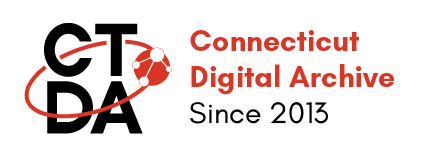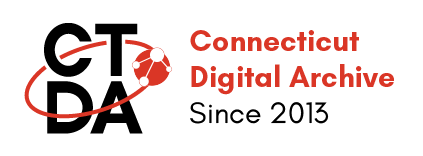Adding and Working with Media
Last Updated,
Within the repository, you can add and/or update media related to an object using the Add Media form. There are three ways to access the Add Media form.
- When you are adding a new repository item on the Metadata page and click Save the following page that you will be presented with is the Add Media page that is specific to the Content type you identified in the metadata form.
- When you are on a repository item page and select Media from the top menu.
- From the Group page you choose a specific media item from the Media files list from your group header menu.
The following example expects that you are adding a NEW media item, and uses “image” as the content type, but other content types are essentially the same. This Add Media page is the one you will encounter following the saving of your metadata from the + Add Content page.
The Add Media form has the following required fields:
Name
The Name field is copied from the Metadata form. You don't need to alter this.
Image
This is where you upload your media file–one file per media item.
Alternative Text
Text for screen readers. Create some descriptive information that identifies what is in the media. The default is to copy the description from the metadata form. This is seldom appropriate so you should use other text.
Validate Upload
Shows you the MD5 Hash (Checksum) value for the media item.
Media Use
Defines the type of file. “Original File” will preserve the uploaded file and cause the system to create derivatives for display. See the Glossary for a complete list and explanation of Media Use
Media Of
This is copied from the Metadata form. Once you have uploaded the image file one or two new fields will appear depending on the Media Type:
Published
As in the metadata form, you may choose to not display this media object to the public. This is a separate decision from displaying the metadata. The default is “Published”.